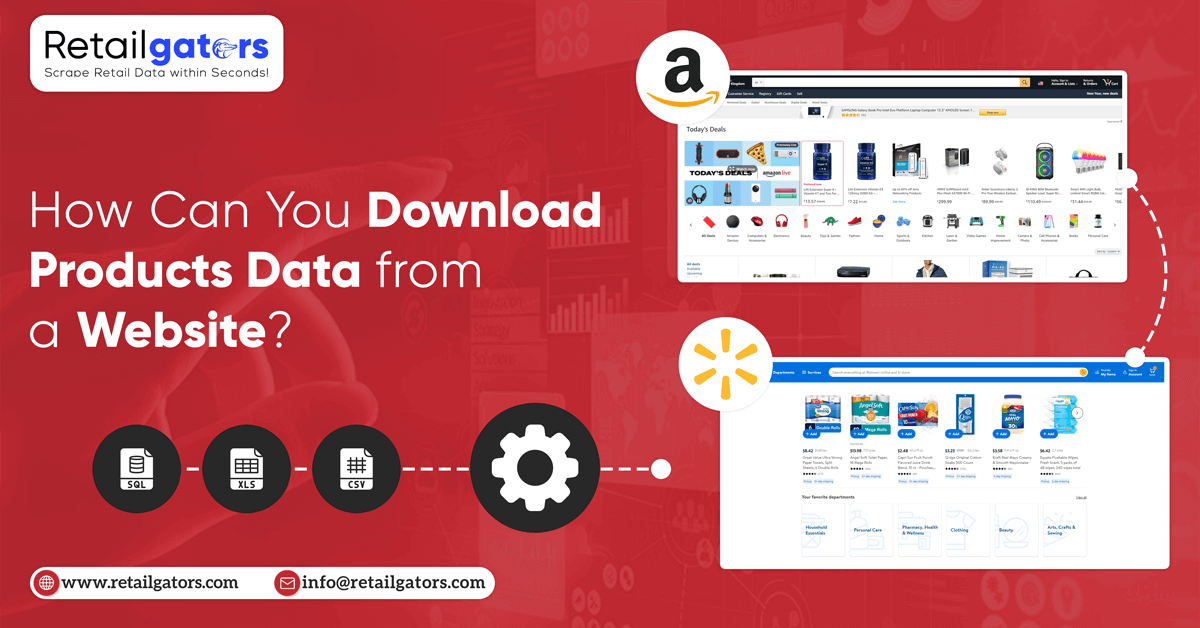
All the e-commerce websites are loaded with a huge amount of products data.
By using e-commerce data scraping, this data could unlock great value including different insights about specific products, industries, as well as competitors.
Therefore, you might get interested in scraping e-commerce data and downloading products data from any website.
Web data scraping can assist you here!
Easy Data Scraping
Web data scraping means the procedure of scraping data from a site in a more helpful format like an excel file.
An e-commerce data scraper can assist you automate the task, making that quick and easy. Here, we will utilize Retailgators Scraper, a powerful data scraper, which works with all websites.
Using Retailgators Web Scraper, you can scrape products data from all e-commerce websites.
Want to know more? Read this full blog on e-commerce data scraping and how that works.
Extract Products from Websites
Now, let’s setup a data scraping project. Here, we would download data from Amazon listings using Amazon data scraping for a keyword called “computer monitor”.
Ensure to download Retailgators Data Scraper before getting started.
1. Download as well as open Retailgators and click on the “New Project” as well as enter URL you would get scraping. The URL would now render within the app.
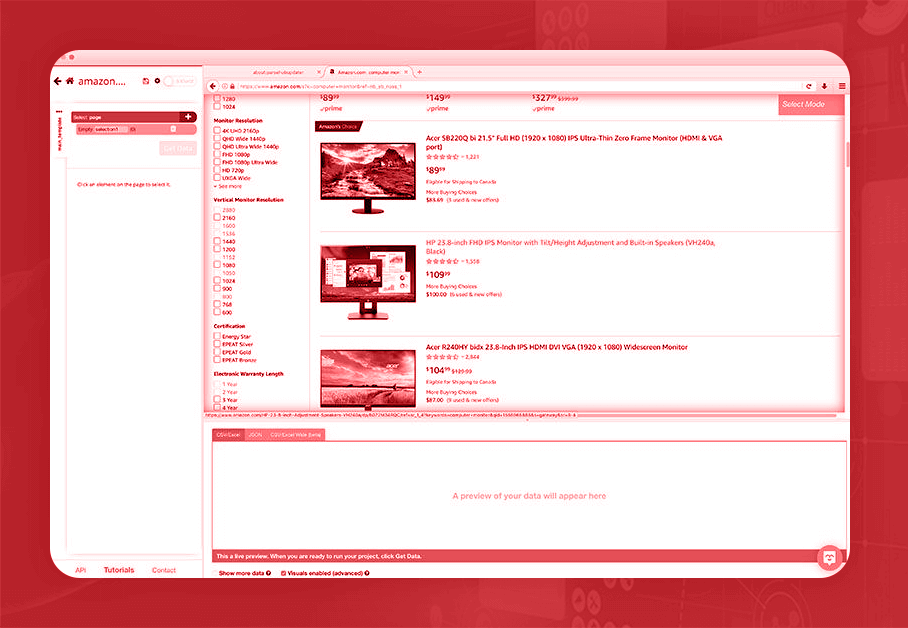
2. The ‘Select’ command would be made by default. Then, click on a title of initial product given on a page. This will get highlighted in color green to suggest that this has been chosen.
3. Rest of product names given on a page would get highlighted in color yellow. Then click on second one on a given page to choose them all.
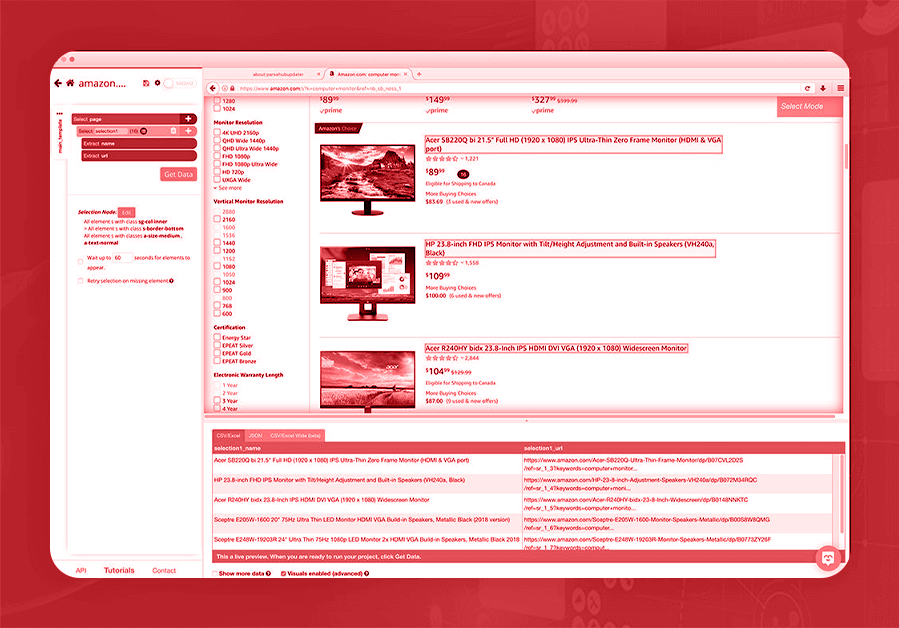
4. On the left-hand sidebar, just rename the product selection.
5. Then click on PLUS (+) symbol next to product selection as well as opt for the command ‘Relative Select’. Utilize this command and click on a name of first product as well as on the listing price. One arrow would come to show a connection between the two selections.
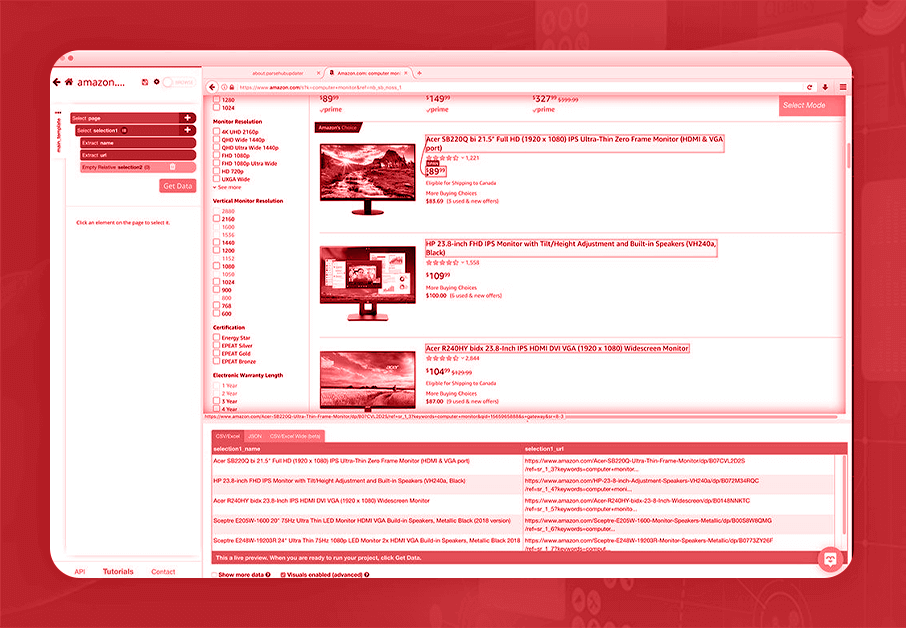
6. At left-hand sidebar, just rename the price selection.
7. Just repeat the steps 5-6 for adding extra data like ratings as well as total reviews.
Add Pagination
The Retailgators Scraper is extracting different data selected from first product page. Now, let’s set the Retailgators to extract extra data pages.
1. Just click on PLUS (+) symbol next to the page selection as well as opt for the ‘Select’ command.
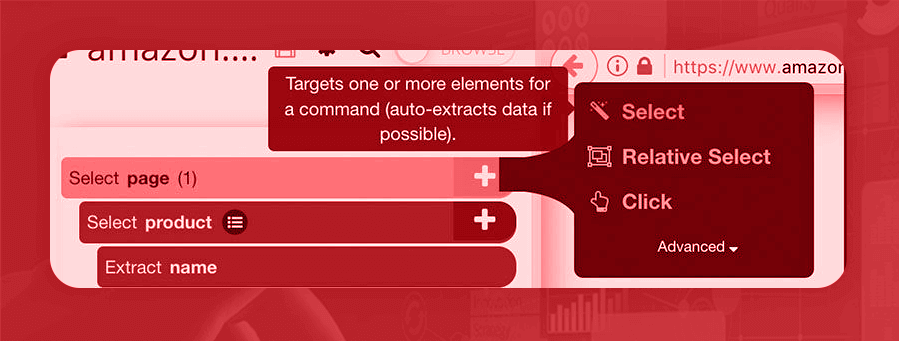
2. Just scroll the way to bottom of a page, as well as click on “next page” link. Then, rename the selection with next_button.
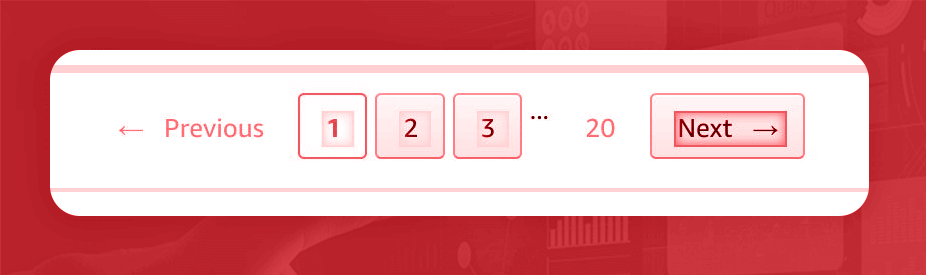
3. Utilize the icon given next to next_button selection and expand that as well as delete both the extractions below it.
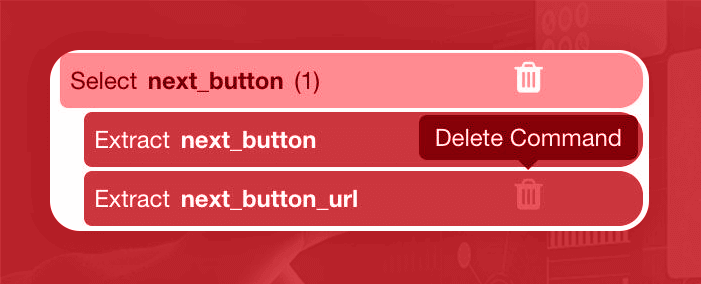
4. Then, click on PLUS (+) symbol next to next_button selection as well as select the command ‘Click’.
5. One pop-up will come asking if it is the “next page” given link. Then click on the “YES” tab and enter number of times you’d love to repeat the procedure. Here, we will extract 9 extra pages.
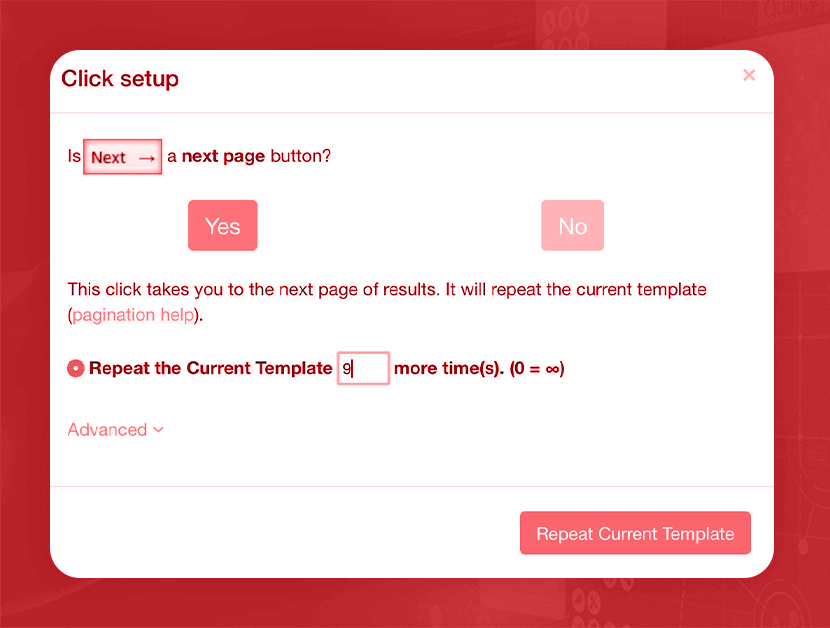
Run Your Web Scraper
Now, Retailgators has chosen all the required data you wish to scrape, just click on color green with “Get Data” switch on left-hand sidebar.
Now, you would be able to work, test or schedule the web scraping projects. For bigger projects, we suggest doing the test run initially. Here, we would run that straight away.
Retailgators will go and scrape data that you’ve chosen. Once completed, you would be able to download data as the JSON, CSV, or Excel file.
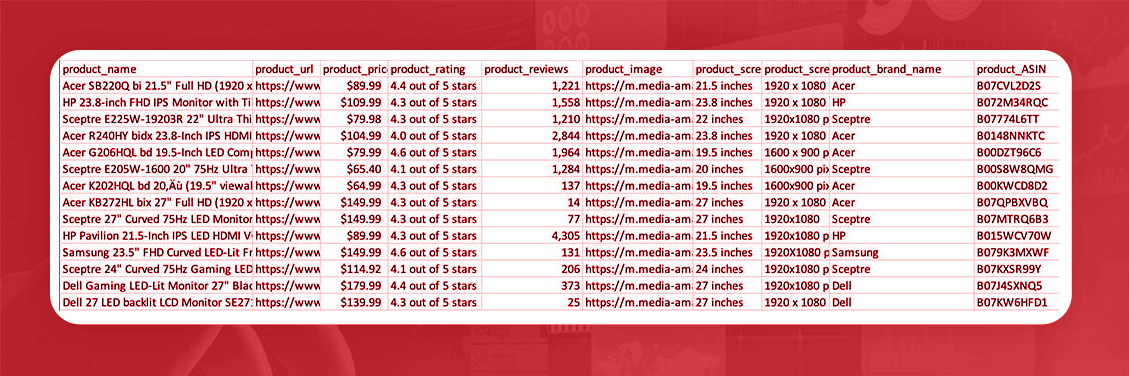
Scrape More E-Commerce Sites
You could be interested in extracting extra data from Amazon as well as other key e-commerce sites.
Which website will you extract next?
For more information, contact Retailgators or ask for a free quote!
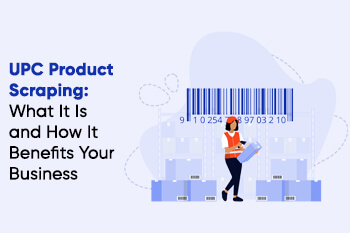
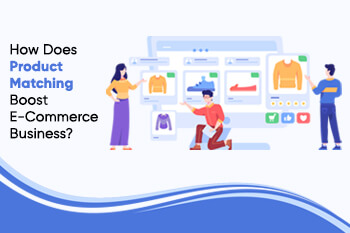

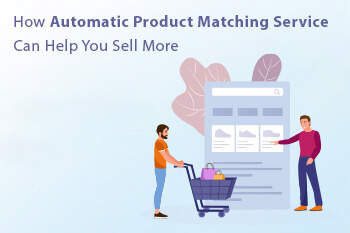
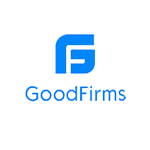
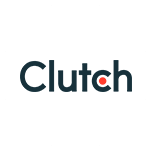
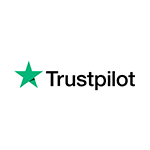
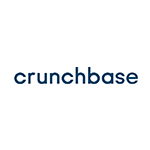
Leave a Reply
Your email address will not be published. Required fields are marked