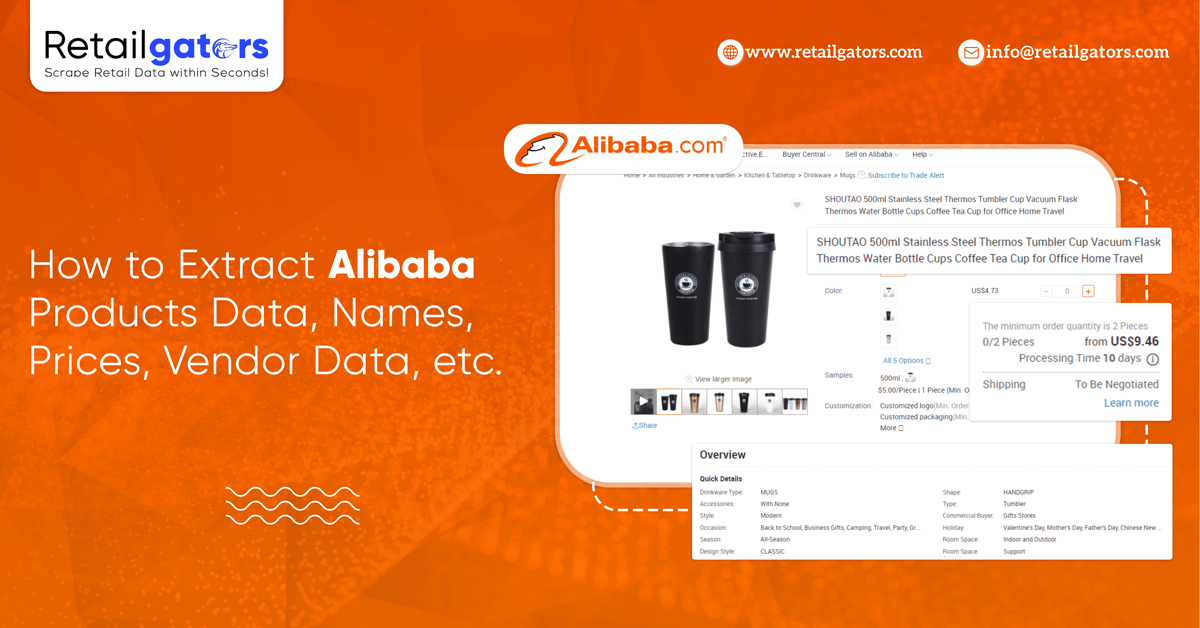
While trying to resource different materials from abroad, Alibaba is a wonderful place to begin with.
Not only could you get hundreds & thousands of items and also suppliers having track records & ratings.
However, sorting all listings to get the finest supplier for the businesses can take ample. And you would certainly do not wish to make a quick decision regarding such a main component about your business.
That is where our web data scraper can assist.
Web Scraping and Alibaba
A data scraper can easily scrape all the data you want from the website in a suitable spreadsheet for more analysis.
Here, we will utilize Retailgators, a powerful data scraper for pulling data from Alibaba’s search pages for a term called “phone case”.
Scrape Alibaba Products Data
Now, we would go through the procedure of how to extract Alibaba products data in the spreadsheet.
Let’ Get Started
1. Ensure to install as well as open Retailgators Scraper for free.
2. Just click on the “New Project” as well as submit a URL you would be extracting. Here, we would submit a URL for search results pages of Alibaba for a term called “phone case”.
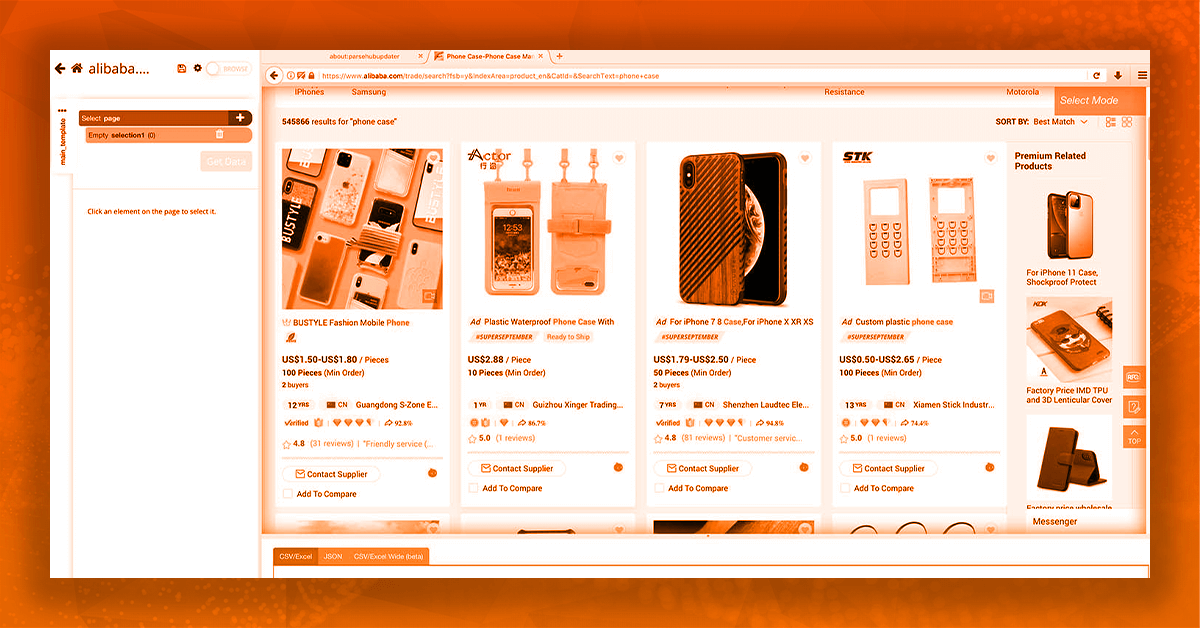
Extract Alibaba Result Pages
When submitted, a URL would get rendered in the Retailgators, prepared to choose the first element for scraping.
1. Start thorugh clicking on name of first product given on a page. This would be highlighted in green color to show this has been chosen.
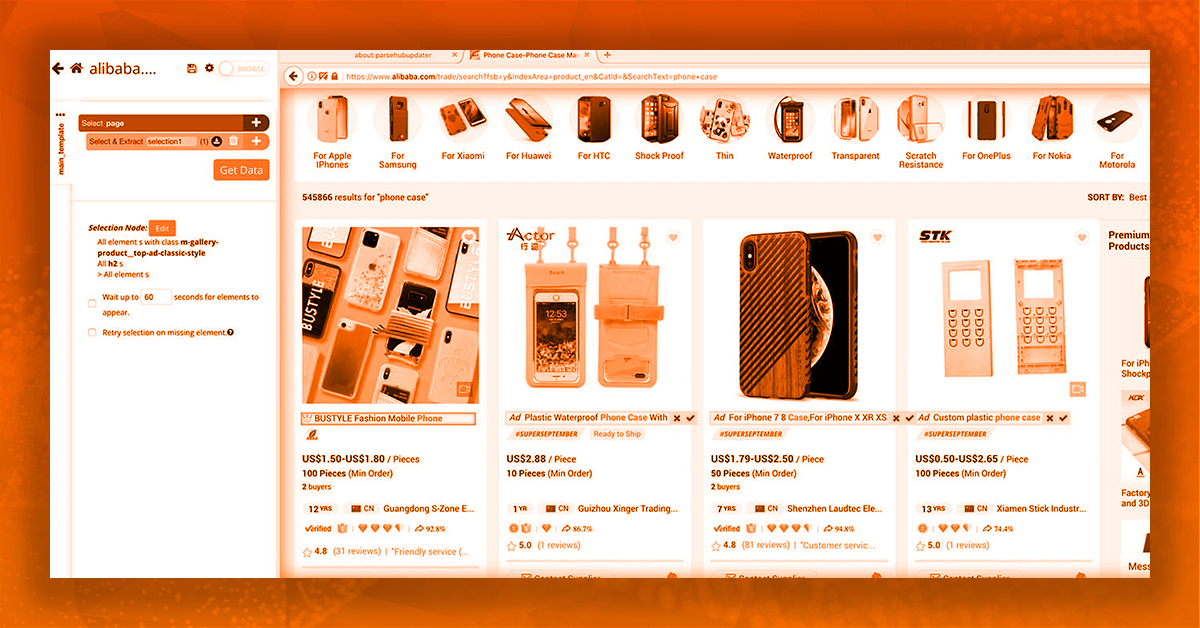
2. The rest product names would get highlighted in color Yellow and click on second one given on a page to choose them all. At the left-hand sidebar, just rename the product selection.
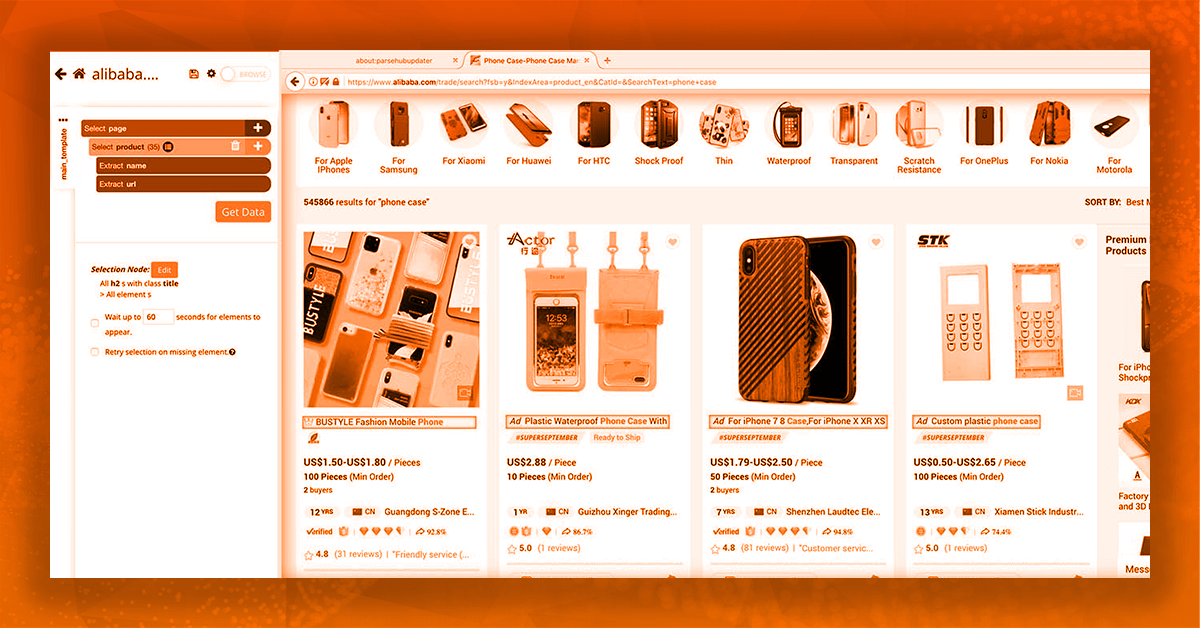
3. Use PLUS (+) symbol next to product selection, select the command, ‘Relative Select’.
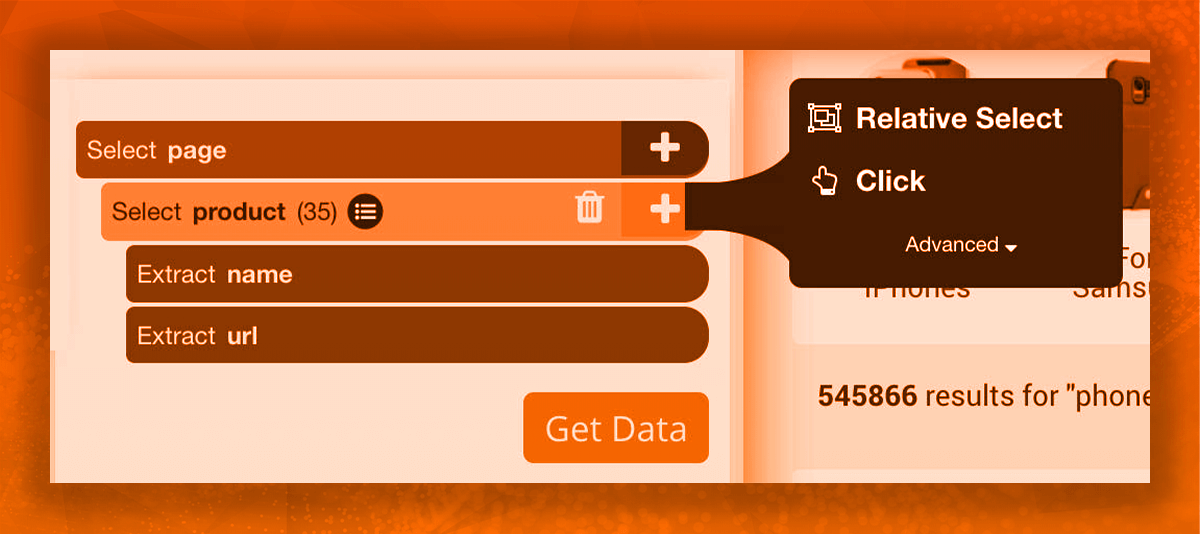
4. With this command, just click on first product’s name as well as on the price. One arrow will come to suggest the selection.
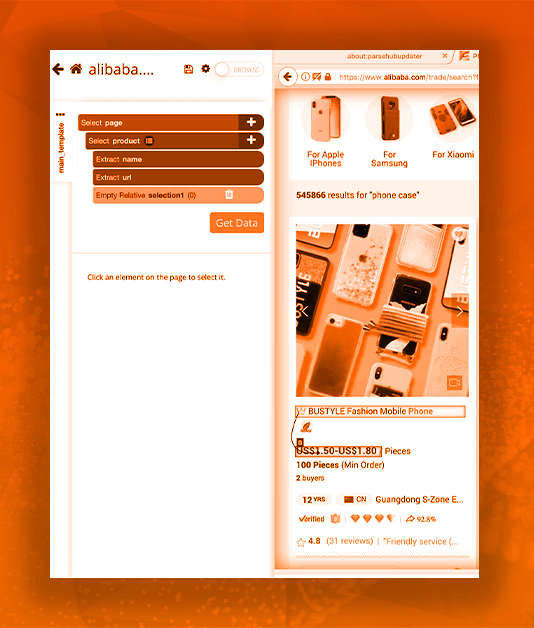
5. On left-hand sidebar, just rename the selection with price.
6. Repeat steps 3-5 and make newer Relative Select commands to scrape extra products data like minimum order size, age of the seller, seller’s name, country, total reviews, review score, as well as response rate.
7. Here, we have determined to stop Retailgators Scraper from scraping the targeted URL from review_score as well as reviews commands. It is completed by expanding a selection as well as deleting scraping.
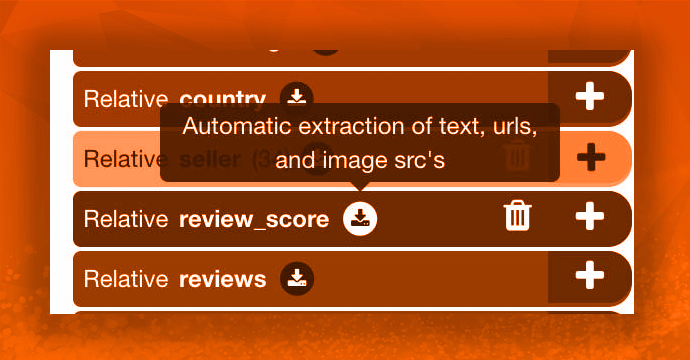
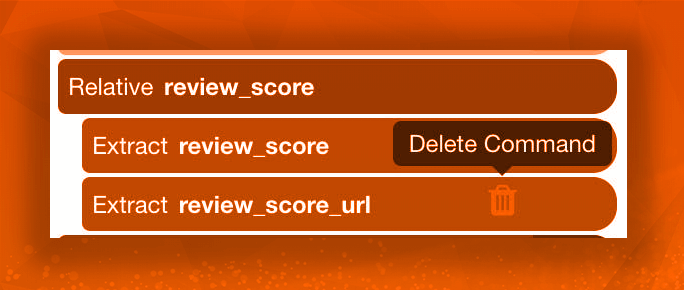
8. Till this point, the project would look like that:
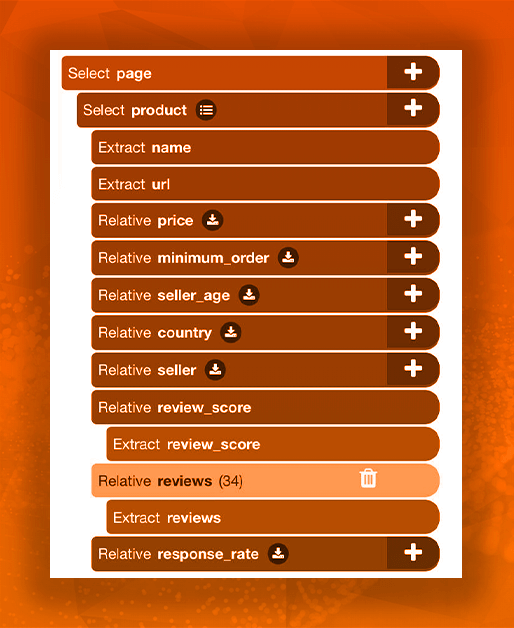
Extract Alibaba Products Pages
Now, there could be extra product details you’d need to extract from within real products pages. In case, you don’t want to extract further data, skip towards the next part or read more.
1. Initially, we’ll need to tell Retailgators Scraper to click on a title of every listing on a page. For doing so, we will utilize PLUS (+) symbol next to product selection as well as select a Click command.
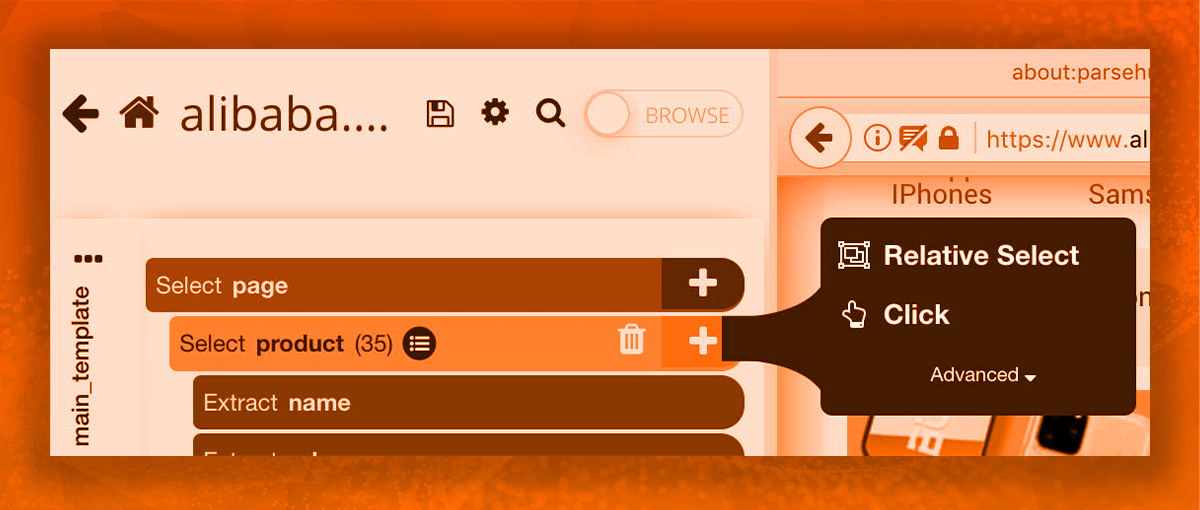
2. The click-setup screen would come asking if it is the “next page” tab. Click No, choose “Create New Template” as well as name that product_page. After that, click on the button, Create New Template.
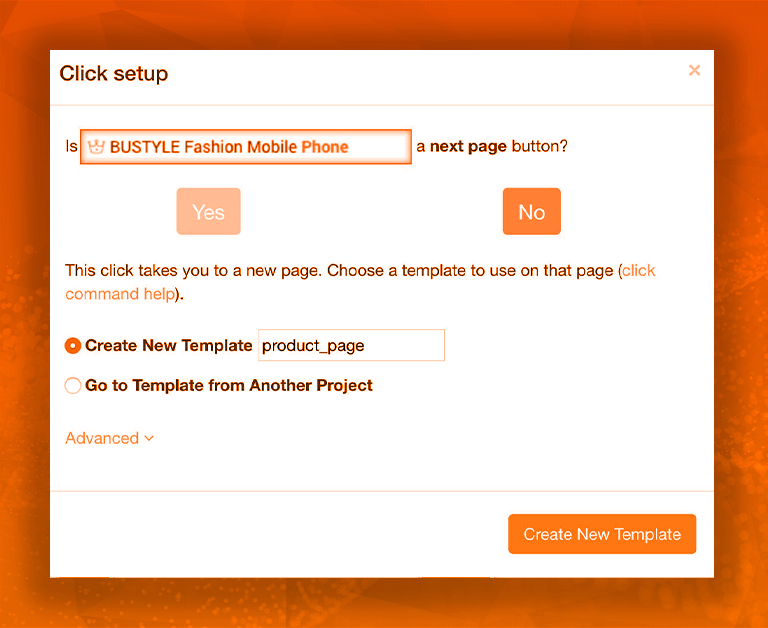
3. Retailgators will render the initial product page as well as allow you to choose new data to scrape.
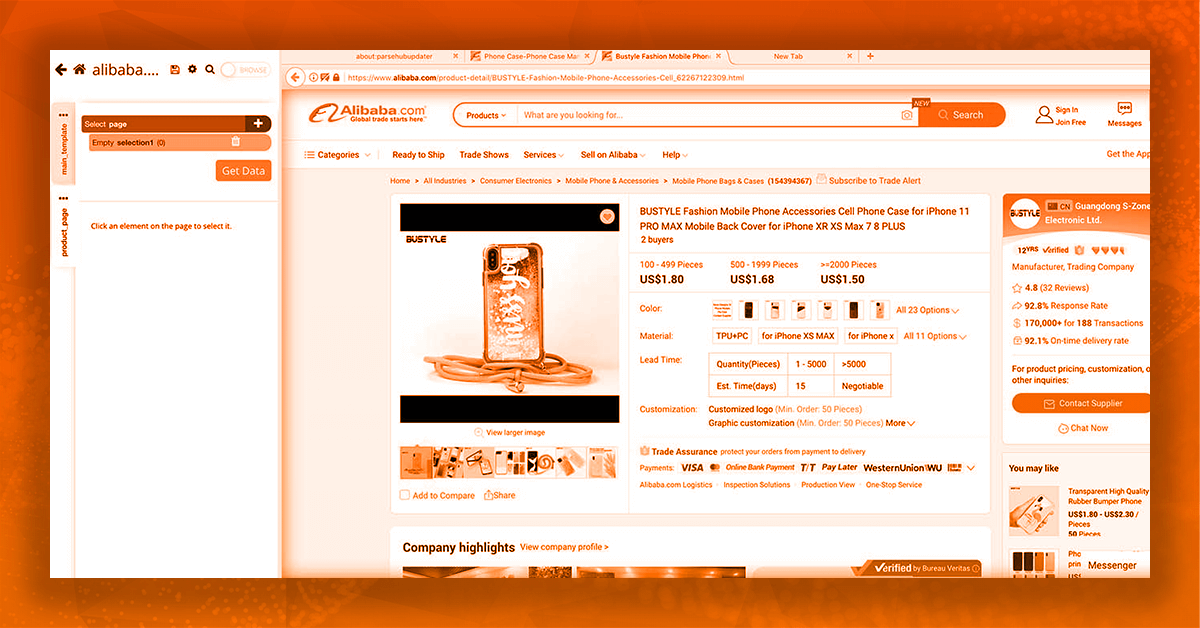
4. Here, we will extract data from Quick Details table. Here, we would start by choosing the initial label in a table, then it will be highlighted in color Green.
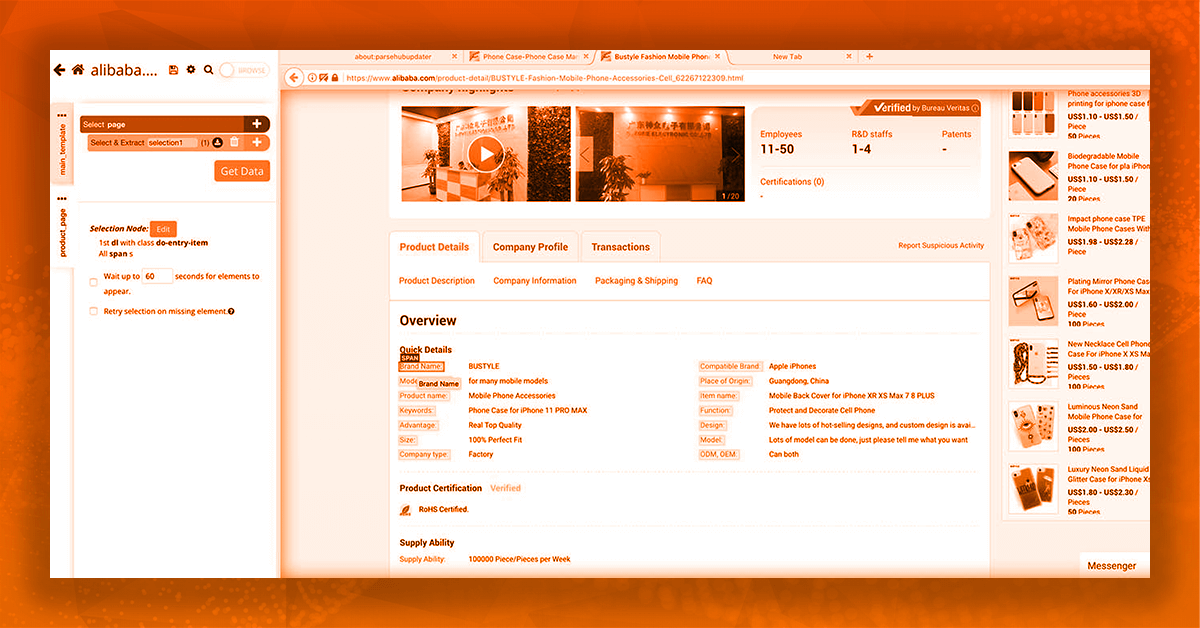
5. Rest labels would be highlighted in color Yellow and then click on second one to choose them all. Then rename the labels’ selection.
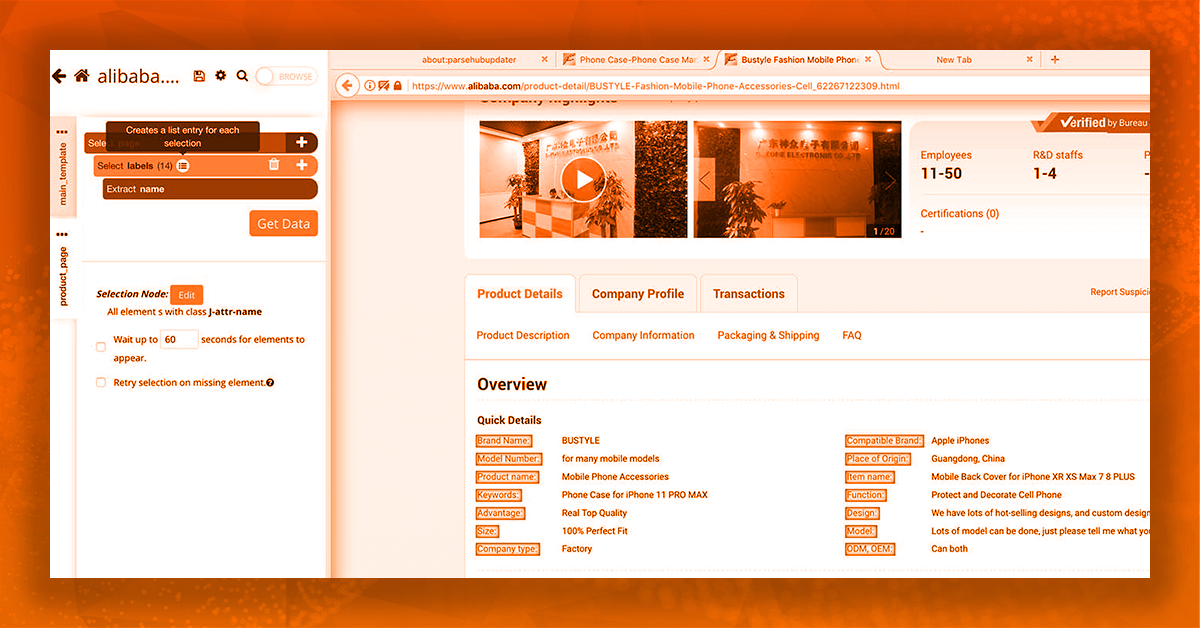
6. Then, increase the labels’ selection as well as remove the command, “Begin new entry in labels”.
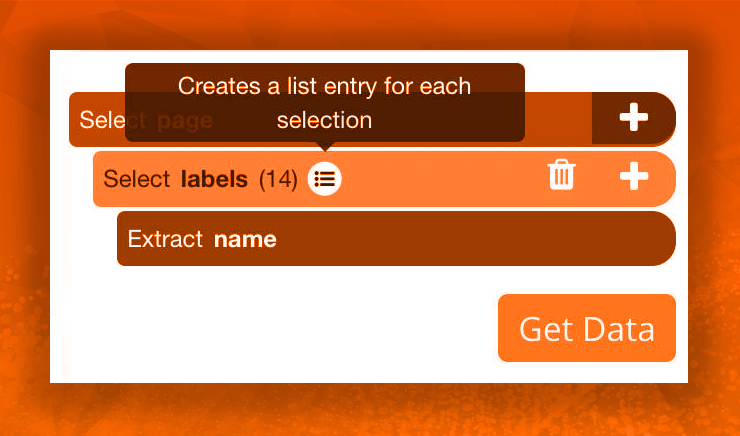
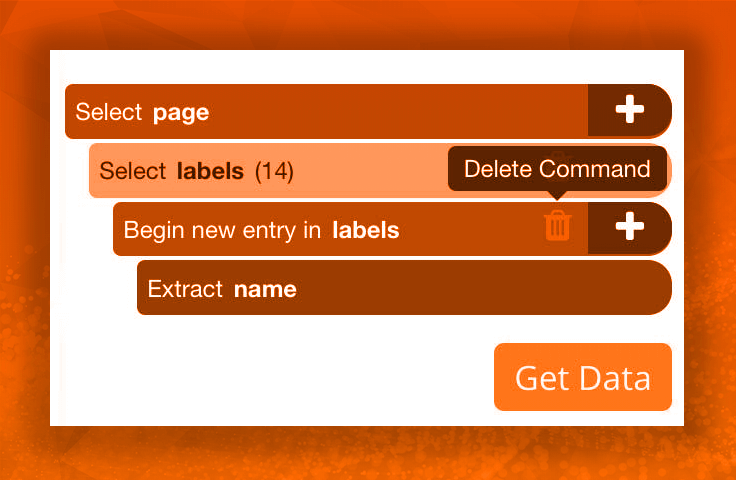
7. After that, utilize the PLUS (+) symbol given next to labels’ selection for adding a Conditional command (Then you would need to enlarge this menu for showing the command).
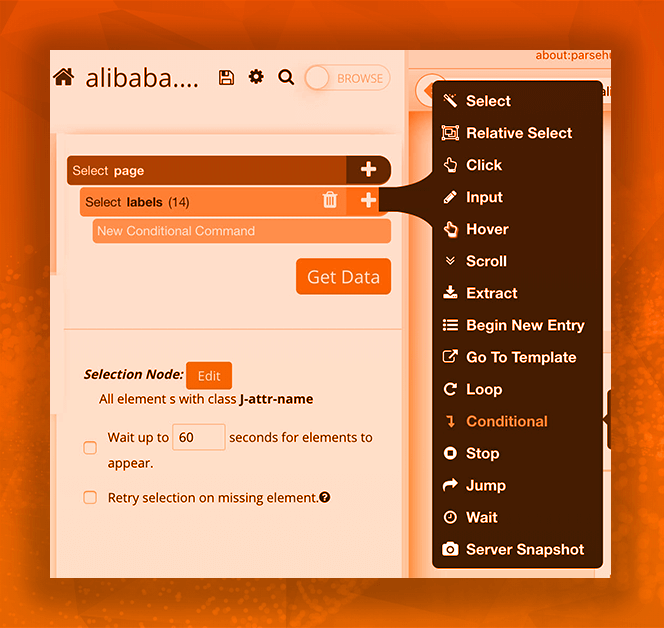
8. For the first provisional, we will utilize $e.text.contains having ("Brand Name")
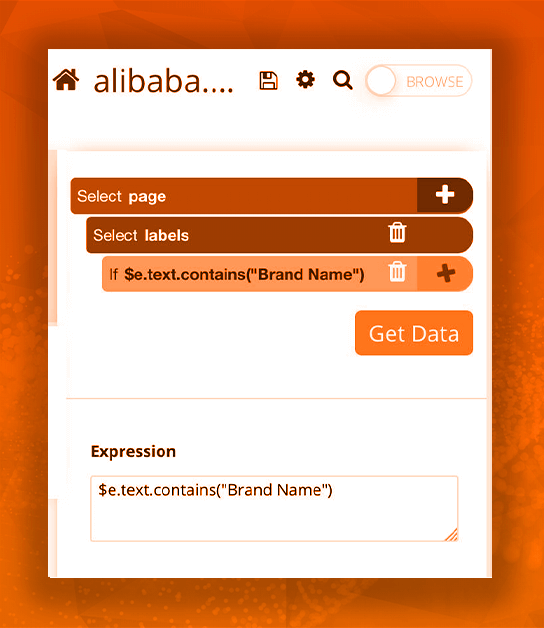
9. Now, utilize the PLUS (+) symbol next to conditional commands as well as utilize the command, ‘Relative Select’ to choose the text subsequent to label ‘Brand Name’.
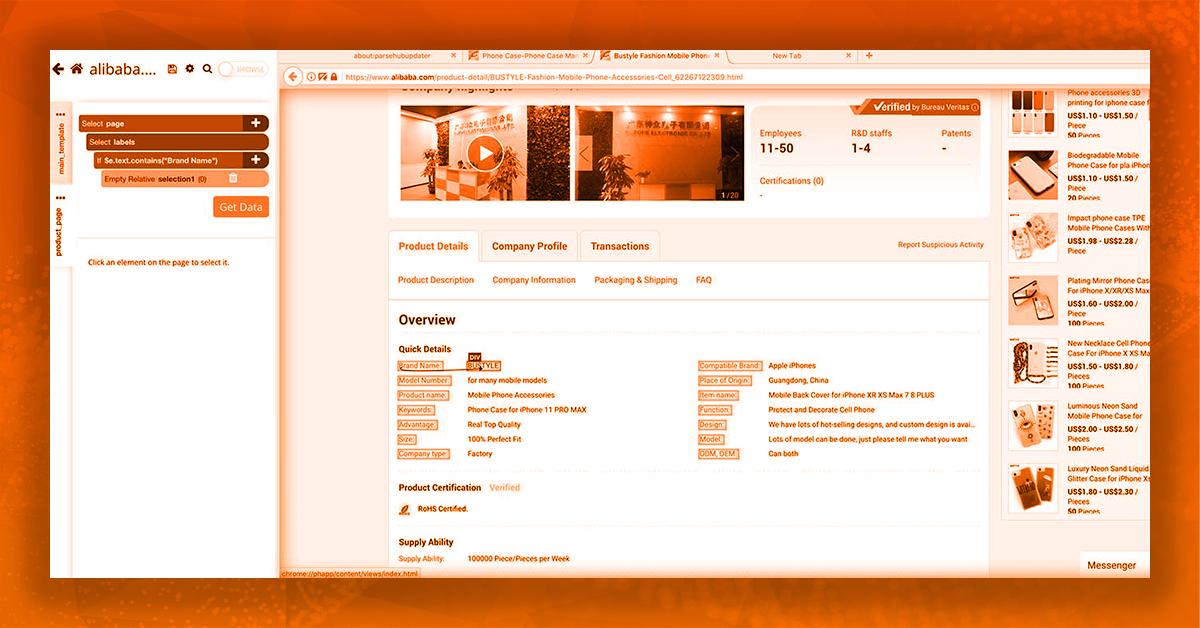
10. You can copy or paste the conditional selection for scraping extra fields. Just ensure to update conditional expressions as well as drag elements so that they are not nested in themselves. The final project will look like given here:
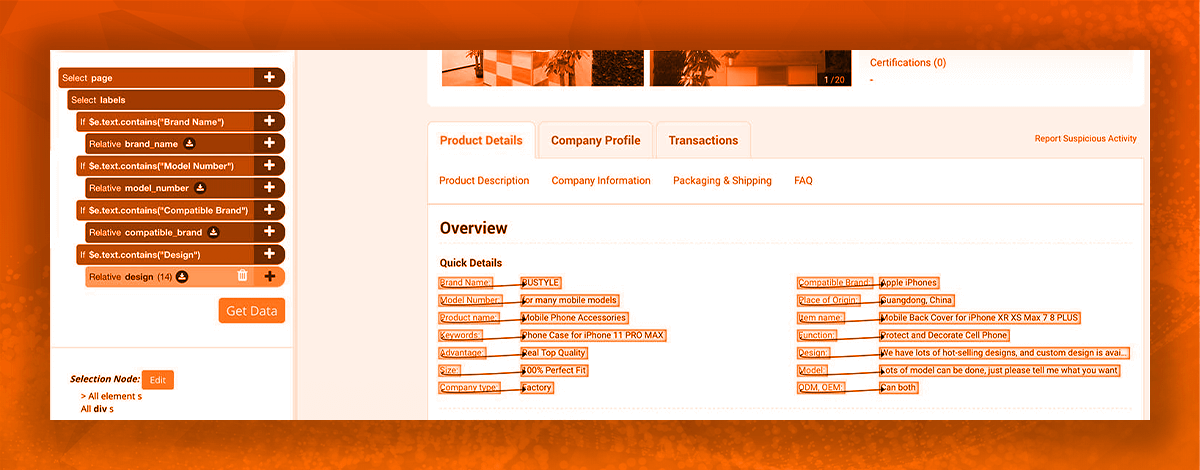
Add Pagination
Now, the Retailgators is scraping data on each product on the initial result page. Let’s set that up to scrape data from second page as well as onwards.
1. With tabs on left-hand side of an application, just return to main_template. You could also require to utilize browser tabs for returning to a search result page.
2. With PLUS (+) tab next to the page selection, opt for ‘Select’ command.
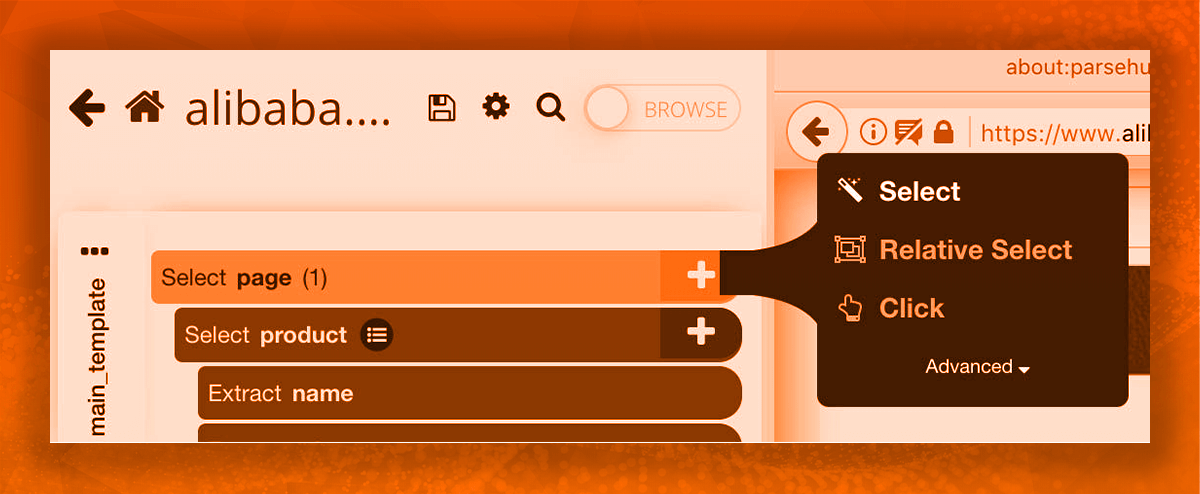
3. Utilize the command for selecting “next page” tab at bottom of a page. Then rename the selection to the next.
4. Develop the next new selection as well as remove the scraping command.
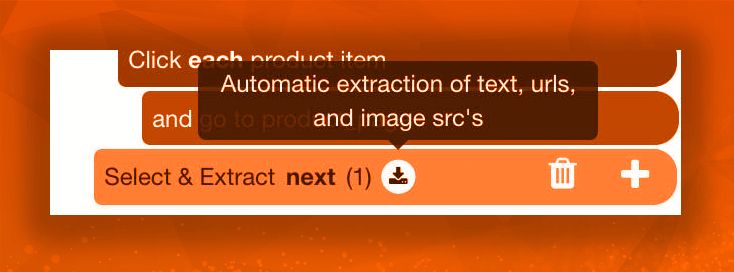
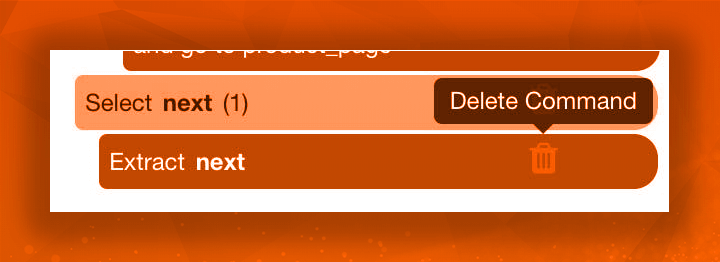
5. Now utilize PLUS (+) tab next to next selection as well as select ‘Click’ command.
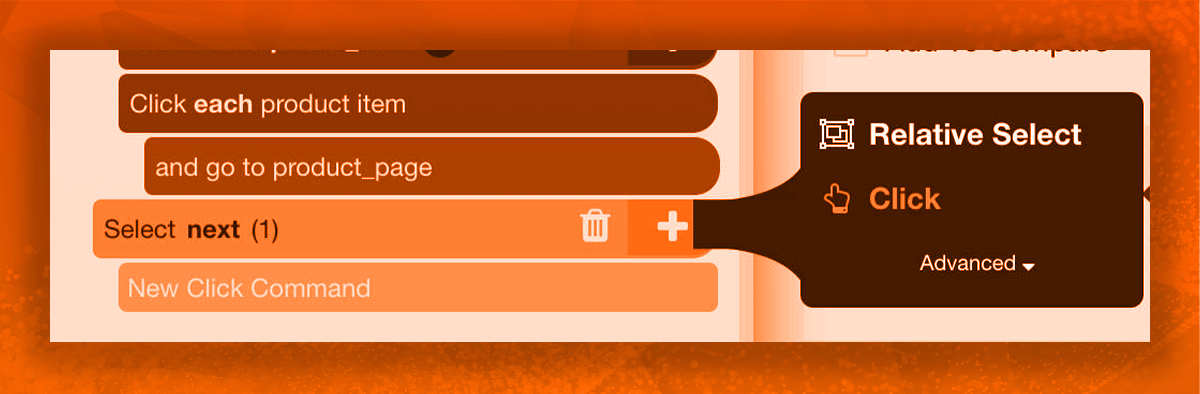
6. The click setup window would appear asking if it is the “next page” tab. Just click ‘Yes’ as well as enter number of times you’d love to repeat a procedure. Here, we would repeat that 4 times more.
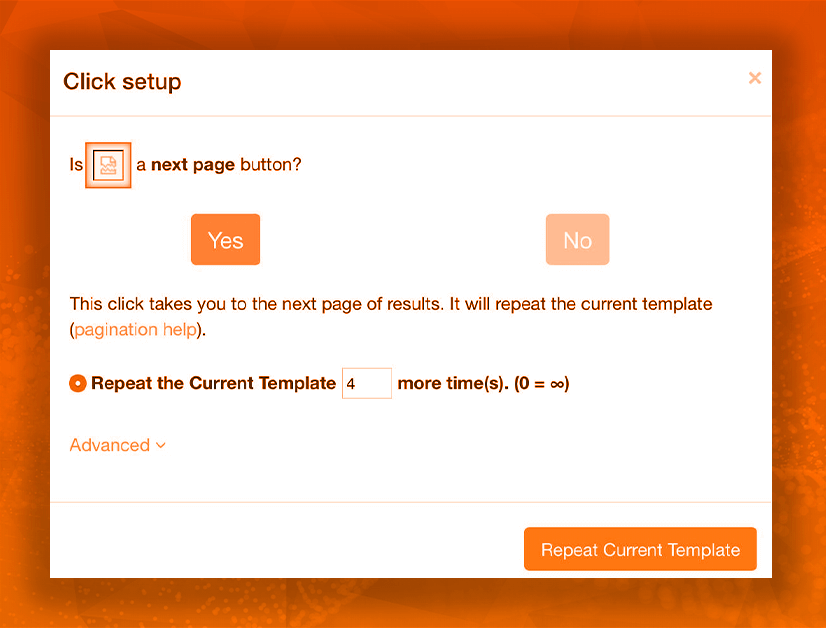
Run and Export the Project
Now, the project ready. For running your scraping the job, just click on Get Data tab on left sidebar as well as choose Run.
Now Retailgators Scraper is off for collecting data you request. You would get the email notification when your email scraping gets completed.
Final Thoughts
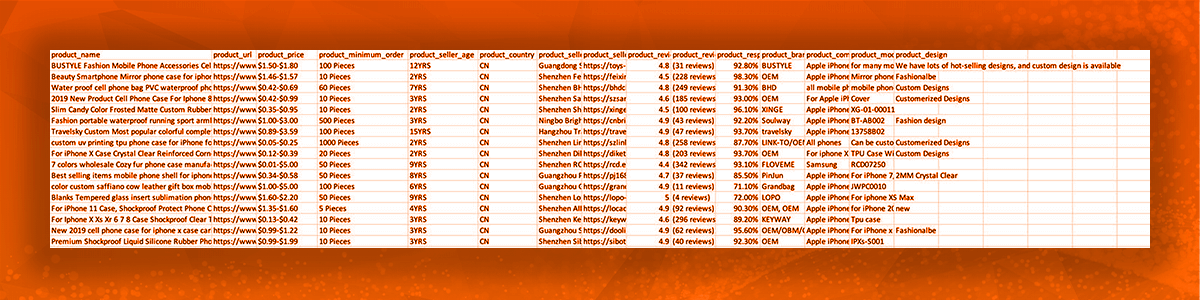
When the scraping is completed, you would be able to download that like the Excel spreadsheet.
With access to the important data could be a difference between beginning your business in the right mood or choosing the incorrect supplier.
Do you have any questions about Retailgators Scraper or web scraping? Contact Retailgators now or ask for a free quote!
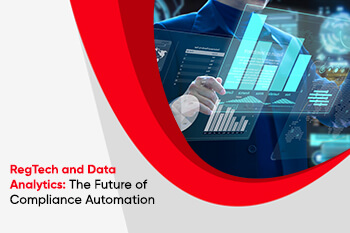
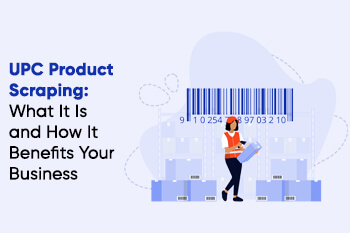
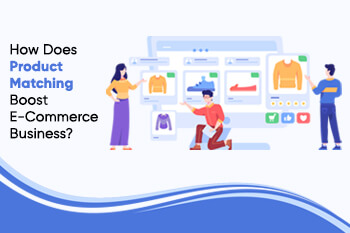

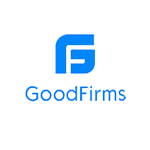
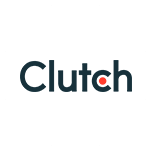
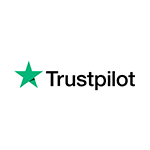
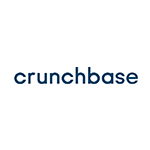
Leave a Reply
Your email address will not be published. Required fields are marked